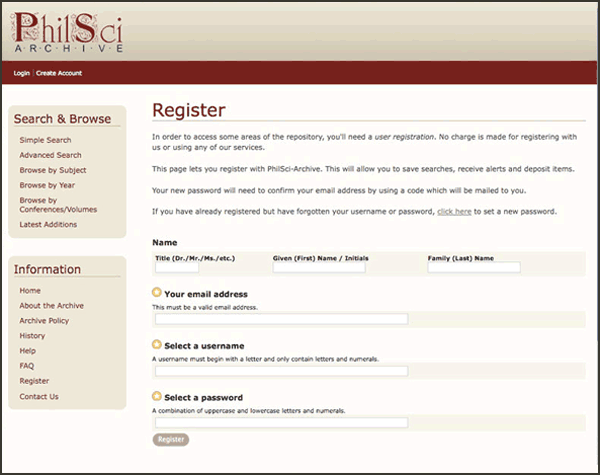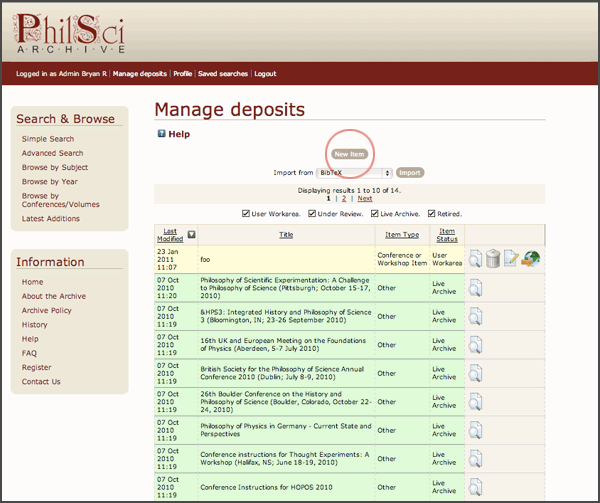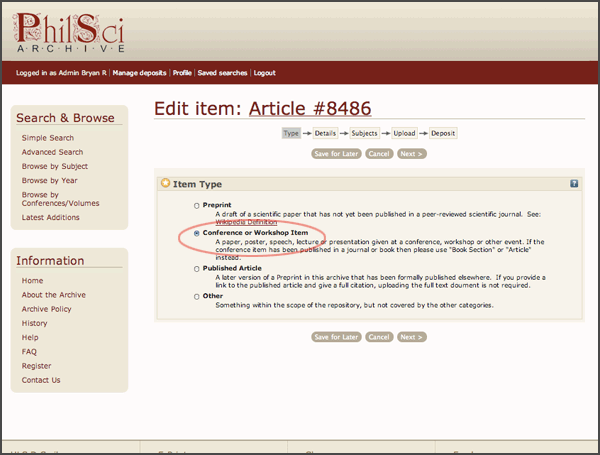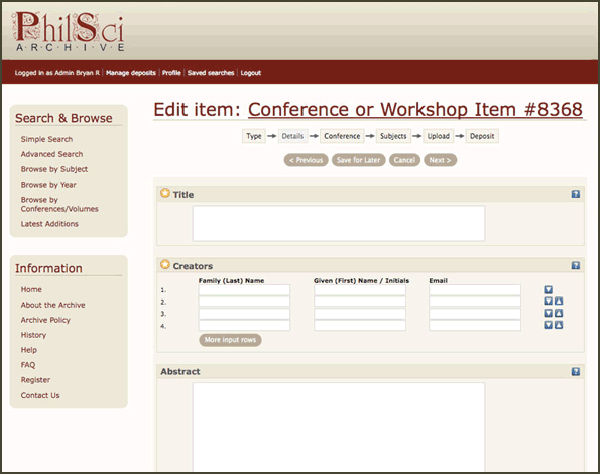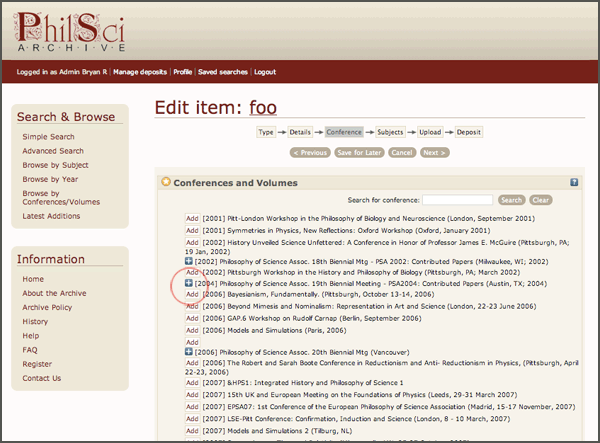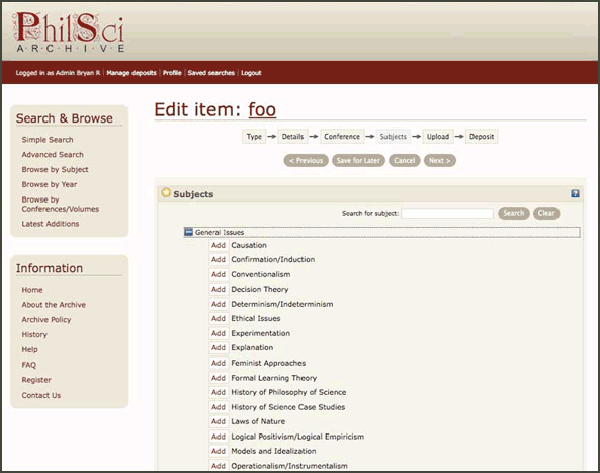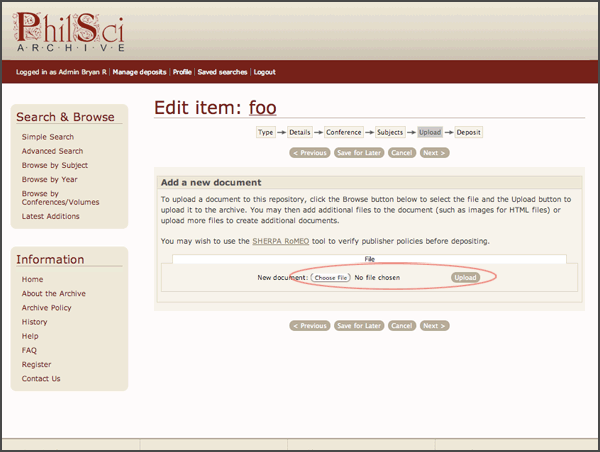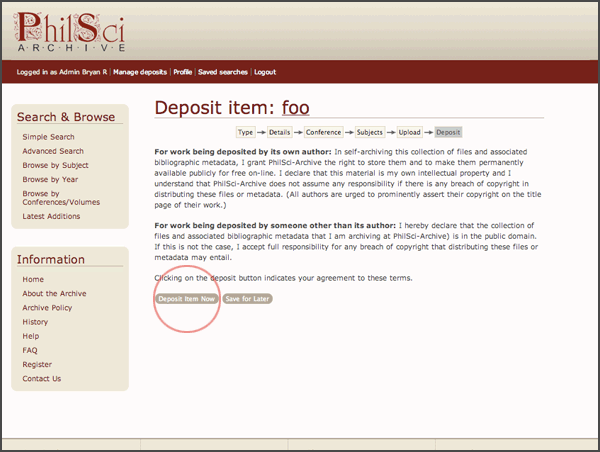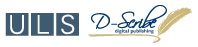How to Upload a Conference Paper[ View Screencast ] Follow the steps below to upload a preprint of an official conference paper to PhilSci-Archive. For more information, visit the help page or FAQ. 1. Login or Register a User Profile.Login to PhilSci-Archive by clicking Login at the top of the screen, and then entering your username and password. Or, if you have not yet registered for PhilSci-Archive, click Create Account. You will be prompted for your name, email address, a user-name, and a password (see Fig I.). Once these are filled in, press the "Register" button. (Fig. I) An email will be sent to your email address confirming your registration. To activate you account, follow the first URL in that email. To provide biographical information on yourself, follow the second URL in that email. 2. Begin a New ItemAfter logging in, you will see your Manage Deposits page by default (see Fig. II). Choose "New Item" to begin uploading your document. (Fig. II) 3. Item TypeYou will be asked for the type of paper you are depositing. Select "Conference or Workshop Item" and click "Next" (See Fig. III). (Fig. III) 4. DetailsEnter the bibliographic information about your paper, including the title of the paper, the author (creator) names, the abstract, the date, and so on. (See Fig. IV.) Please fill in as much of this information as possible; this makes it easier for other users to find your paper. When you are finished, click "Next." (Fig. IV) 5. ConferenceYou can now select the conference associated with your paper, by finding your conference name and clicking the "Add" button. If the conference has subheadings (such as the PSA), you may need to click the plus (+) sign to see the Add butons. See Fig. V. Then click the "Next" button. (Fig. V -- Please select your particular conference from the list) 6. SubjectsChoose the subject(s) that best represent your paper by clicking "Add." You will need to click the plus (+) sign to see the Add buttons (Fig. VI). (Fig. VI) 7. UploadIn the following screen, press the "Browse" button to select your file, and then click "Upload" (See Fig. VI). (Fig. VII) Make sure that the format of the file you uploaded is correct (e.g., pdf or docx), and click "Next." 8. Deposit ItemFinally, click the "Deposit Item Now" button. If you are not content with it, hit "Save for Later" (Fig. VII). (Fig VIII) Your conference paper has been deposited. The paper will appear on the archive within 48 hours, after being reviewed by an editor. Return to PhilSci-Archive Home |